
Device & Loop Setup (A-Z)
1. Where to apply the device?
1a. Loop Sticker
Loop devices in sticker form can be sticky on the front of the main design (inside a glass or see-through surface) or the back of the main design (on top of the surface). Front-adhesive stickers are used as window devices or car devices while back-adhesive stickers are used as door devices or owner’s devices.
Only on-metal devices can work with metal surfaces like steel or aluminum.
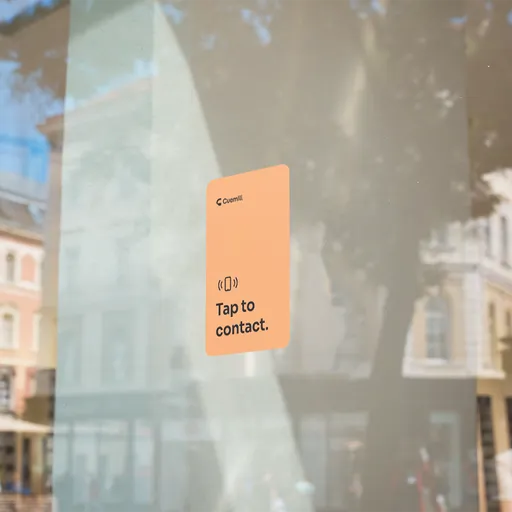


Apply the device is as easy as 1) peel (the protective layer) and 2) stick it to the desired surface.

1b. Door Loop Device
Door Loop device in hard form can be easily affixed to the wall with screws or adhered to a flat surface using the provided adhesive pads.
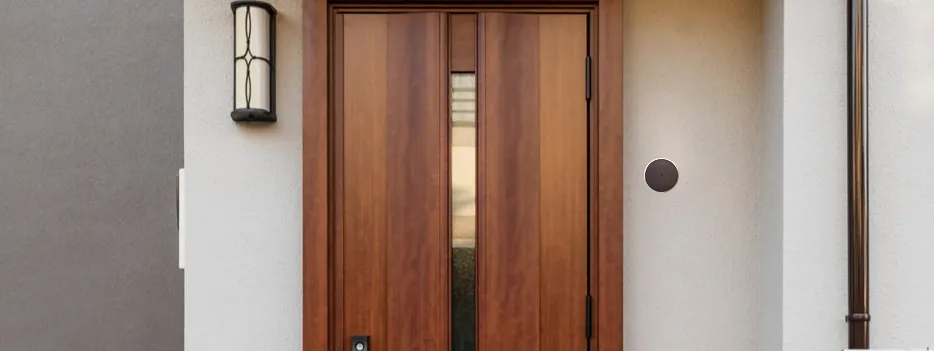
For installation with screws, first affix the mounting plate to your chosen location. Then, rotate the device 90 degrees to lock it in place.
Adhesive pads can be used with or without the mounting plate (in replacement of the screws).
2. How to tap the device?
Loop devices are readable by the smartphone’s built-in NFC reader. For iOS devices, the NFC antenna is on the back and in the upper right corner (near the camera). For Android devices, the antenna is on the back and in or near the middle. Simply hold the phone close to the device in its NFC antenna position as illustrated below.
Note: Do not need camera, just unlock your phone and tap.
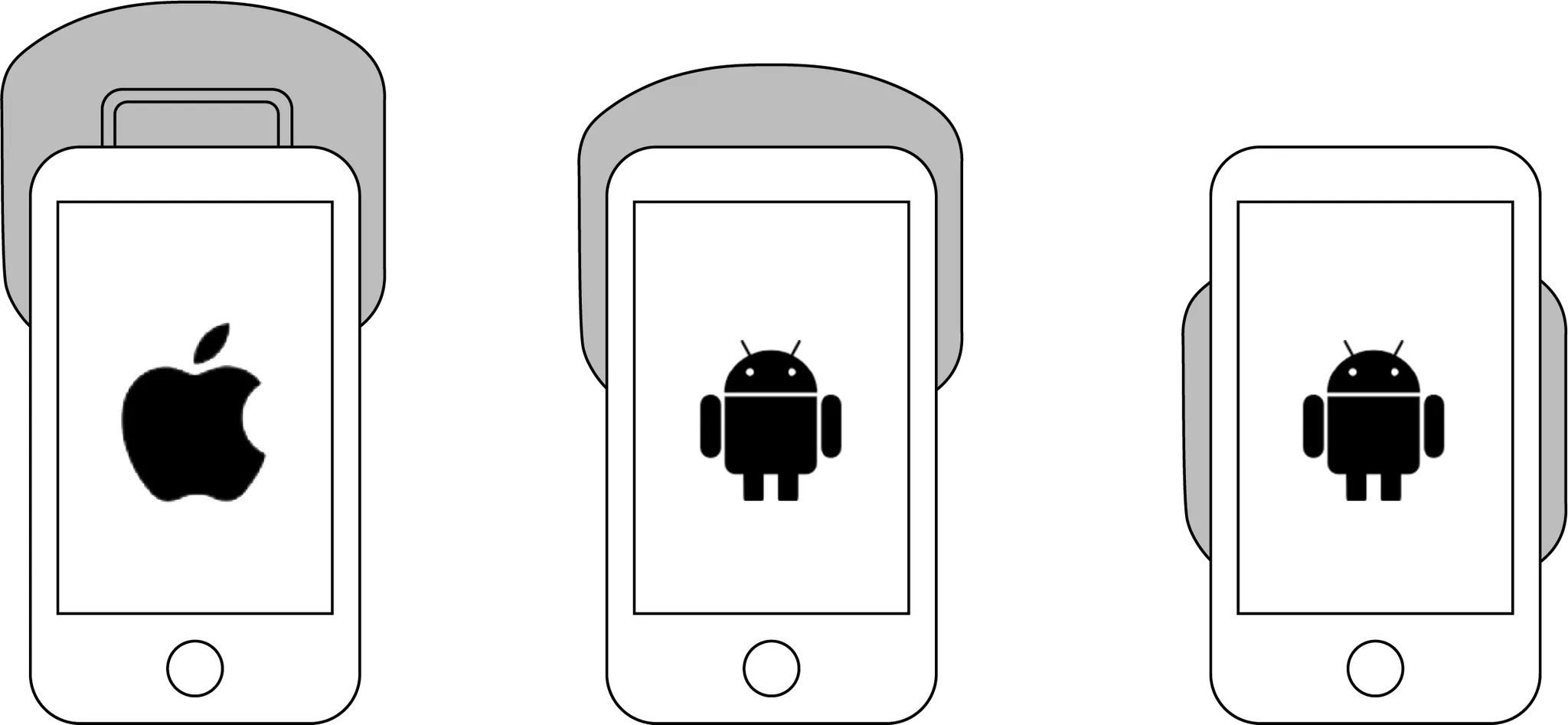
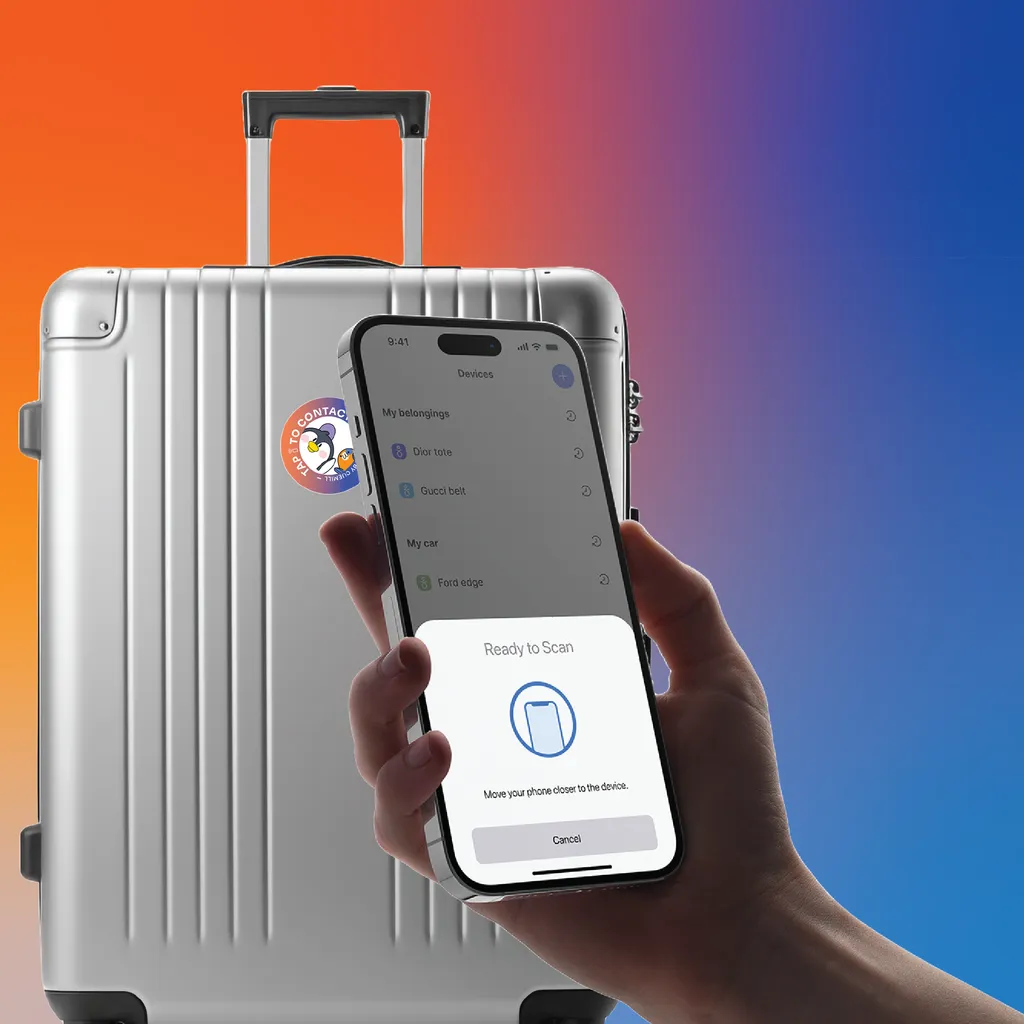

3. Device type and Loop type
Each device can only represent one Loop type and a Loop can only contain same-type devices. For example, Car Loop only carries car devices but Car Loop can have more than one device and users can create more than one Car Loop.
4. Device settings
Settings at the device level are only applicable for that device and some of them will be visible on the 🪄Activation screen. In general, you can assign name, Loop, color, and location to your device to differentiate itself from other devices. Meanwhile, tap message or tap content shows up on the activation screen when other people scan your device.
Device settings are accessible by clicking on the device name.
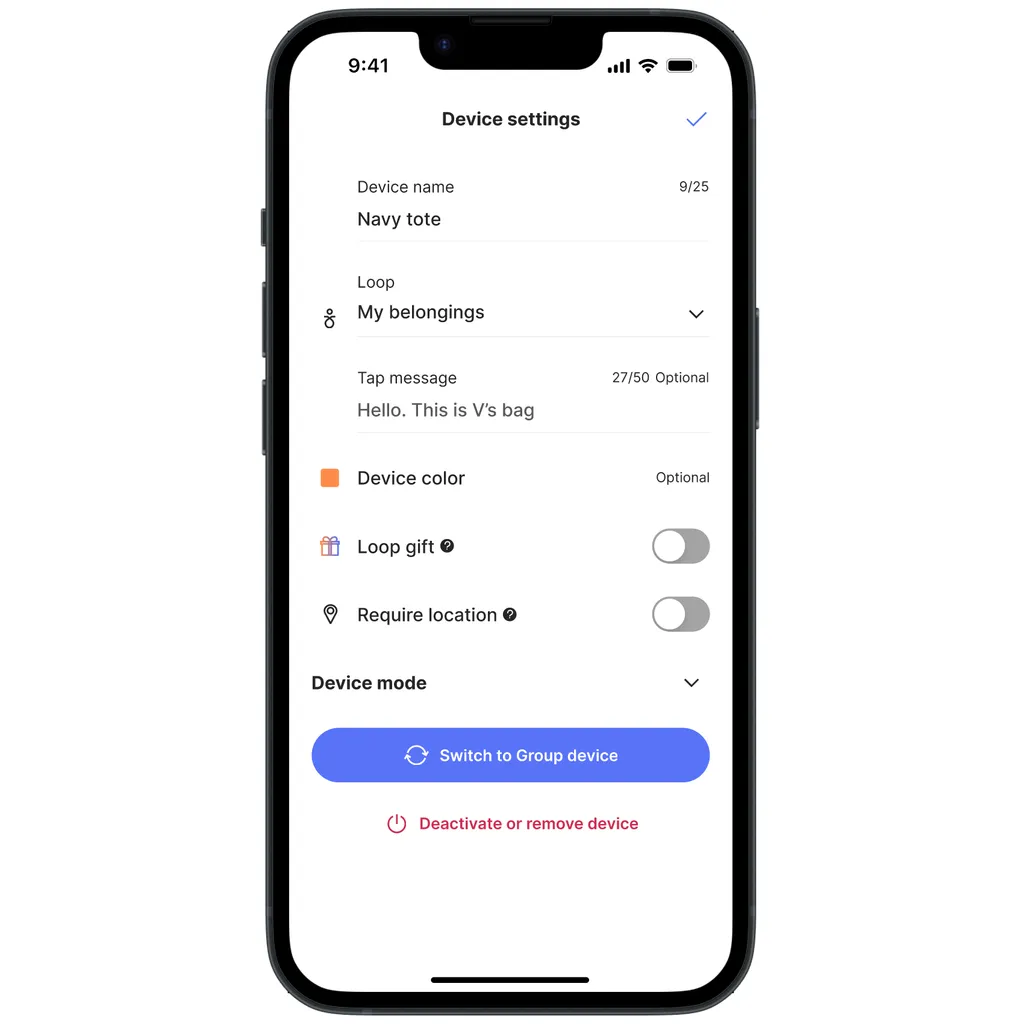
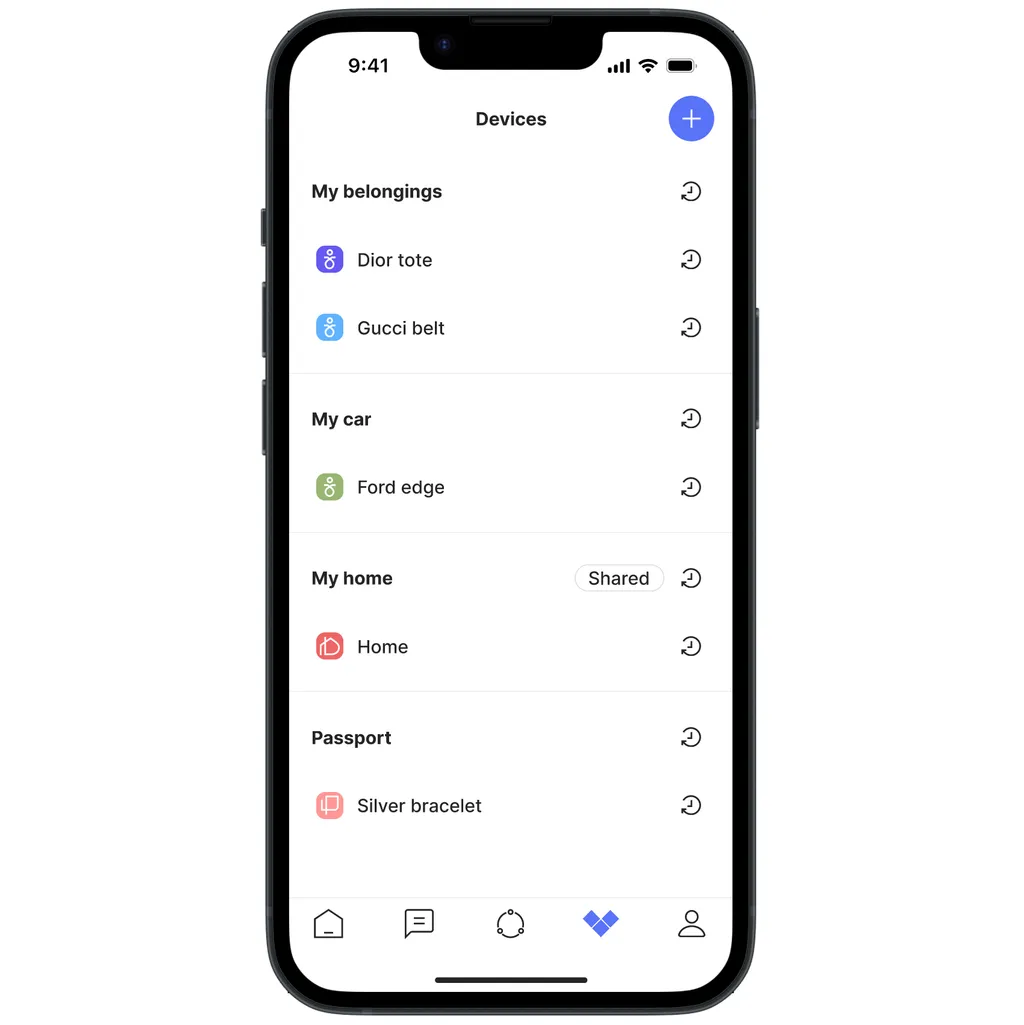
5. Loop settings
Settings at the Loop level are applicable for all devices under the same Loop and some of them will be shown through the 🪄Activation screen. In general, you can control how other people can and should interact with you through your Loop so Loop settings contain permission and security-related options whose changes will be captured in real-time and reflected on the activation screen.
Loop settings are accessible by clicking on the Loop name.
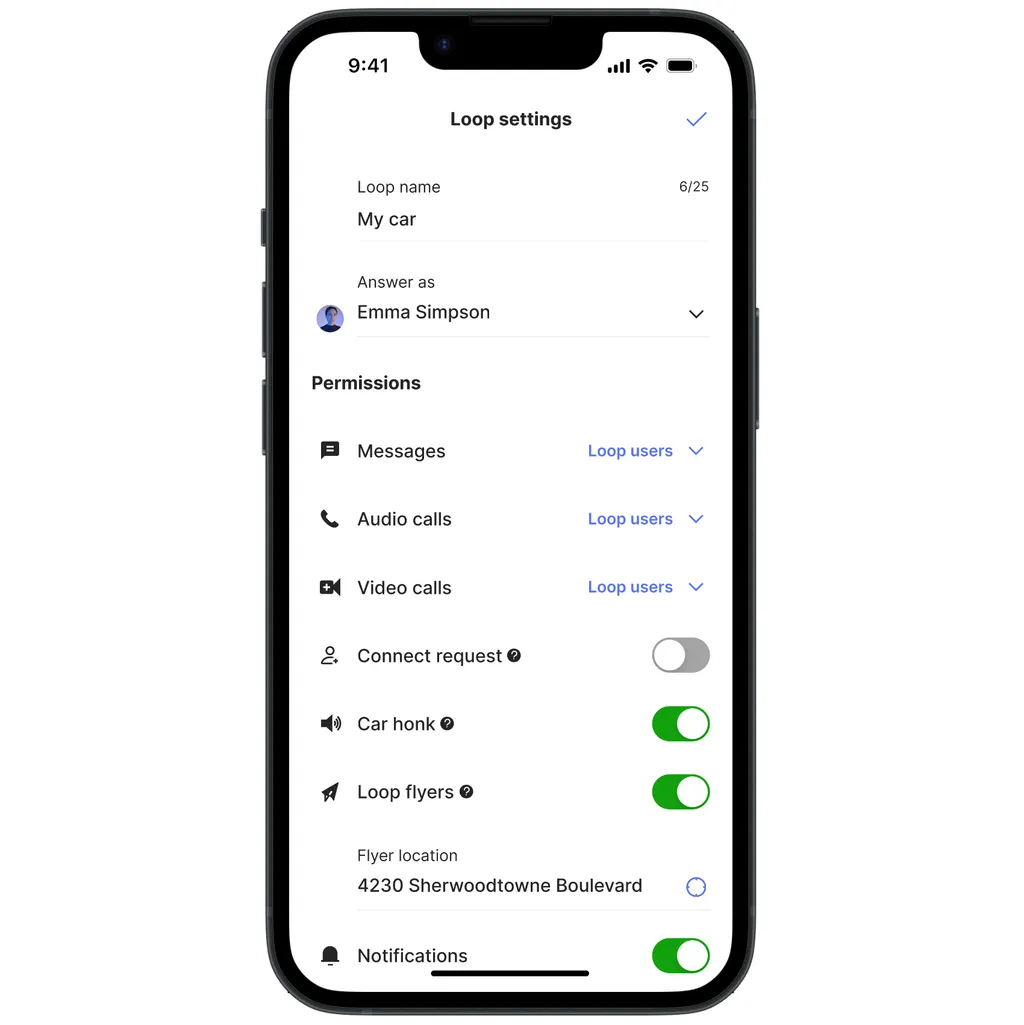
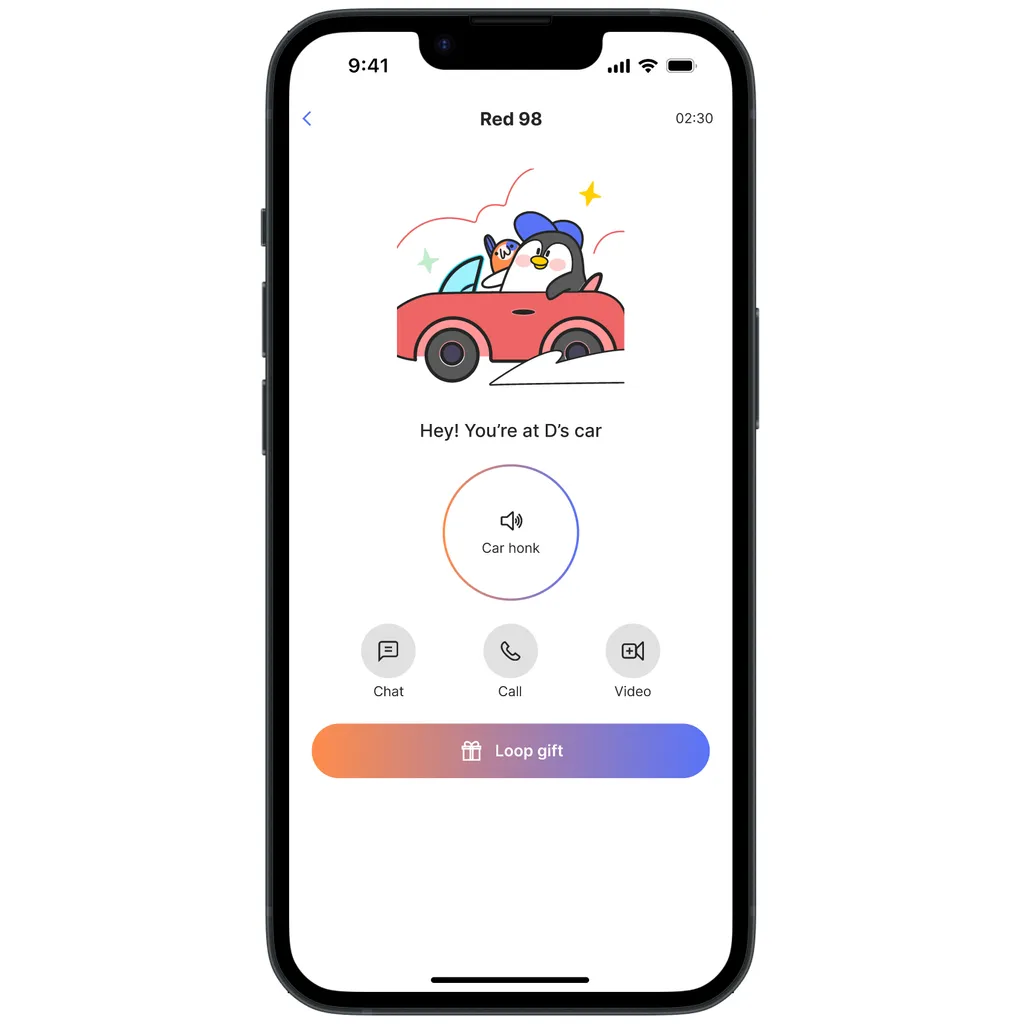
Loop and device settings are slightly different based on Loop and device types.









